Shopping List Data Report
Reports > Menu Planning > Shopping List Data
The Shopping List Data Report presents information on items needed for production.

-
Name - enter a report name
Default: Shopping List Data -
Output - select output format
Csv, Excel, Html, Json, or Pdf (default) -
Template - select a report template
-
Reset - click to reset to default options
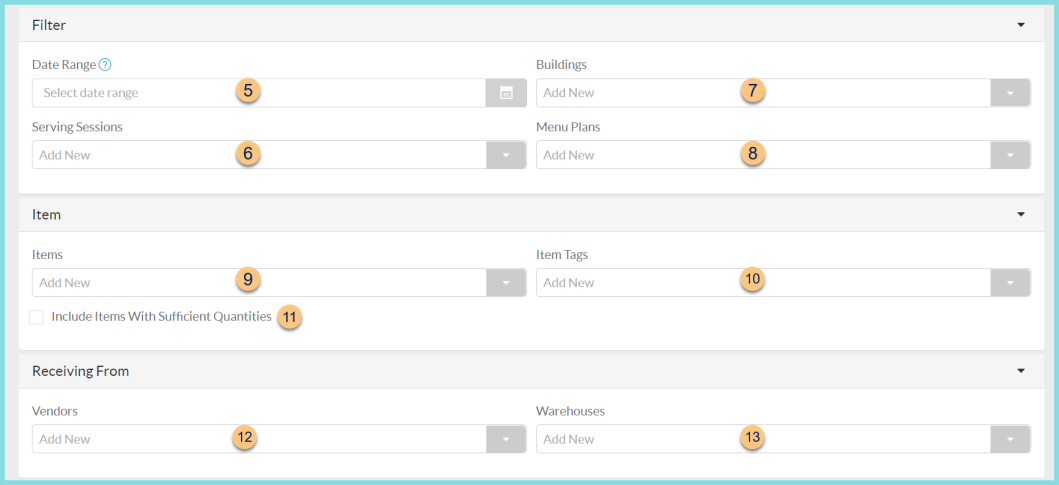
-
Date Range - select production date range
-
Serving Sessions - filter by serving session(s)
-
Buildings - filter by production building
-
Menu Plans - filter by production menu plan
-
Items - filter by item(s)
-
Item Tags - filter by item tag(s)
-
Include Items With Sufficient Quantities - check to include items that TITAN has calculated to have sufficient quantity for production and therefore do not need to be ordered. If unchecked, TITAN will return only items with insufficient quantities.
-
Vendors - filter by vendor(s)
-
Warehouses - filter by fulfillment warehouse(s)
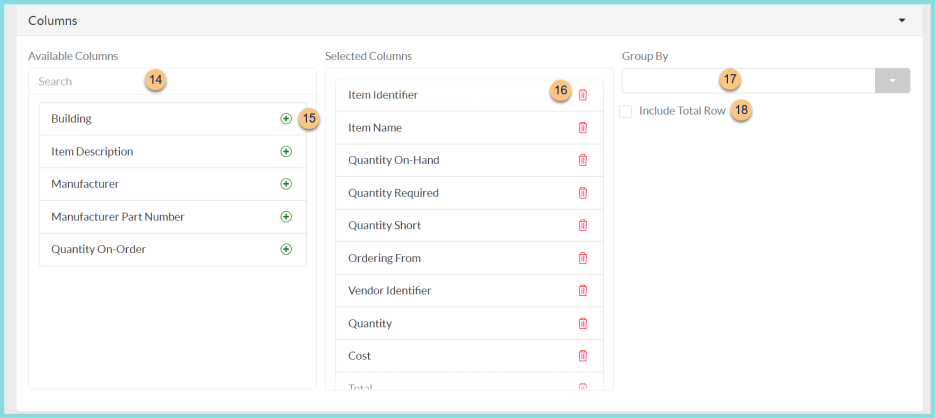
-
Search - search for available columns
Note: Columns are defined below -
(+) - click or drag and drop to move available sort columns to the Selected Columns field
-
Drag and Drop to rearrange Selected Columns or click the Trash Can to remove a column from the selected columns field
-
Group By - choose one of the available column types to insert pages breaks at changes in value of the selected field
-
Include Total Row - check to include a total row at the bottom of the report

-
(+) - click or drag and drop to move available sort columns to the Sort By field
Note: Columns selected in step 15 are available for sorting. -
Drag and Drop to arrange Sort By columns in order of sort priority or click the Trash Can to remove a field
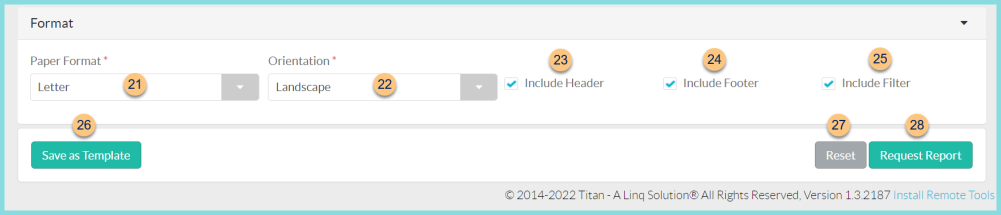
-
Paper Format - choose a paper format
CR80
Legal
Letter (default) -
Orientation - choose orientation
Landscape
Portrait (default) -
Include Header - check to display report header on PDF or header row on CSV
-
Include Footer - check to display report footer on PDF
-
Include Filter - check to display selected filters on PDF
-
Save as Template - click to save the selected filters and columns as a template
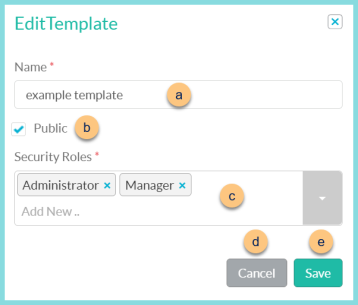
-
Name - enter a template name
-
Public - check to make the template available to other users
-
Security Roles - select the security roles that can access a Public template
-
Cancel - click to return to the previous screen without saving the template
-
Save - click to save the template
-
Reset - click to reset to defaults
-
Request Report - click to request report
Note: Report will appear in the bell icon when complete
Columns
| Column | Definition |
|---|---|
| Building | Production Building |
| Cost | Item
Cost
Note: This is only visible when receiving product directly from the vendor. |
| District Identifier | District Identifier |
| District Name | District Name |
| Item Description | Item Description |
| Item Identifier | Item Identifier |
| Item Name | Item Name |
| Manufacturer | Item Manufacturer |
| Manufacturer Part Number | Item manufacturer number |
| Ordering From | Vendor or warehouse delivering to the selected buildings according to warehouse rights |
| Quantity | Quantity Short rounded up to nearest purchasing unit |
| Quantity On-Hand | On Hand Quantity at time report is requested |
| Quantity On-Order | Quantity On Order includes outstanding item receipts and item fulfillments. |
| Quantity Required | Planned Quantity |
| Quantity Short | Quantity Short = Quantity Required - Quantity On Hand |
| Total | Total = Cost x Quantity
Note: This is only visible when receiving product directly from the vendor. |
| Vendor Identifier | Item
Vendor Identifier Note: This is only visible when receiving product directly from the vendor. |